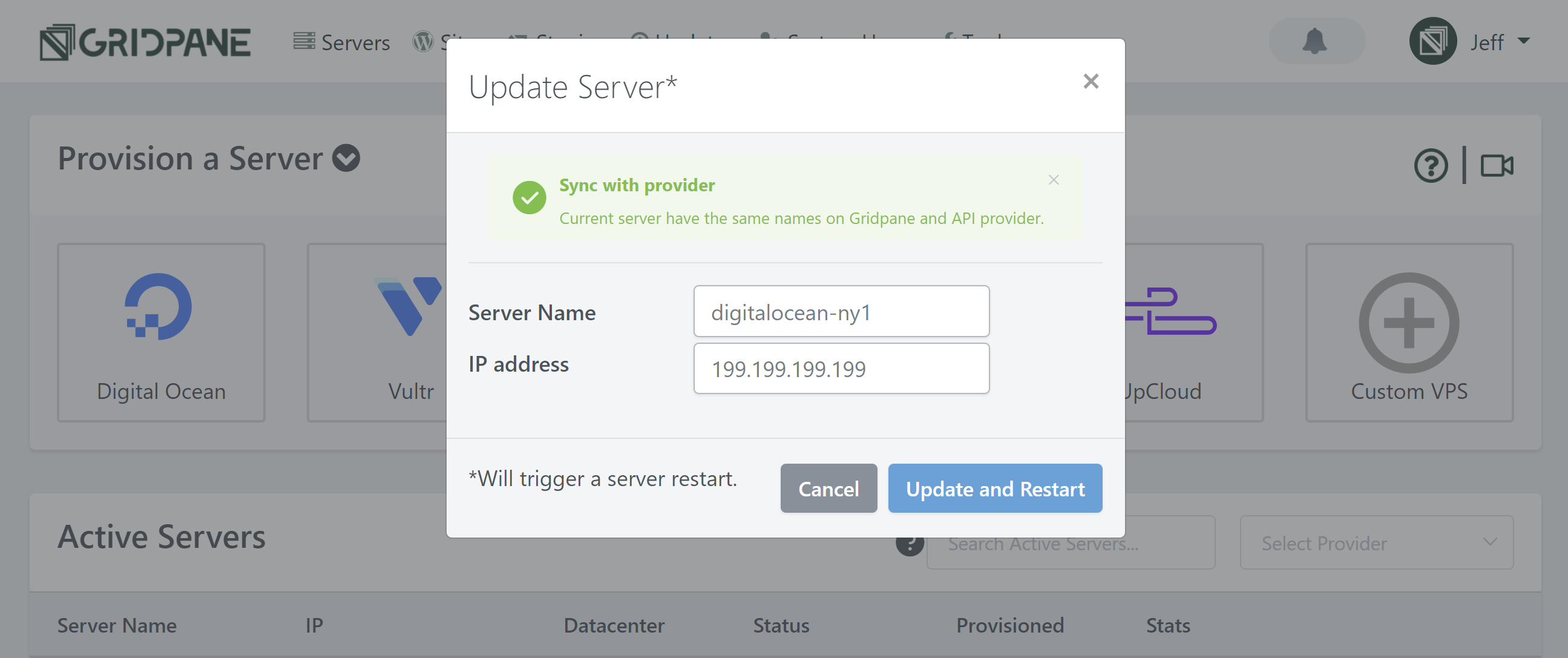Sometimes you may wish to change the name of a server that we have already provisioned, or change the server IP address. You can do this easily from the Active Server list in the vCanopy home page for providers that support this functionality:
- DigitalOcean
- Vultr
- Linode
Step 1. Go to the vCanopy Servers page
The list of Active servers is located on the vCanopy home page. Click Servers from the vCanopy main menu to navigate there.
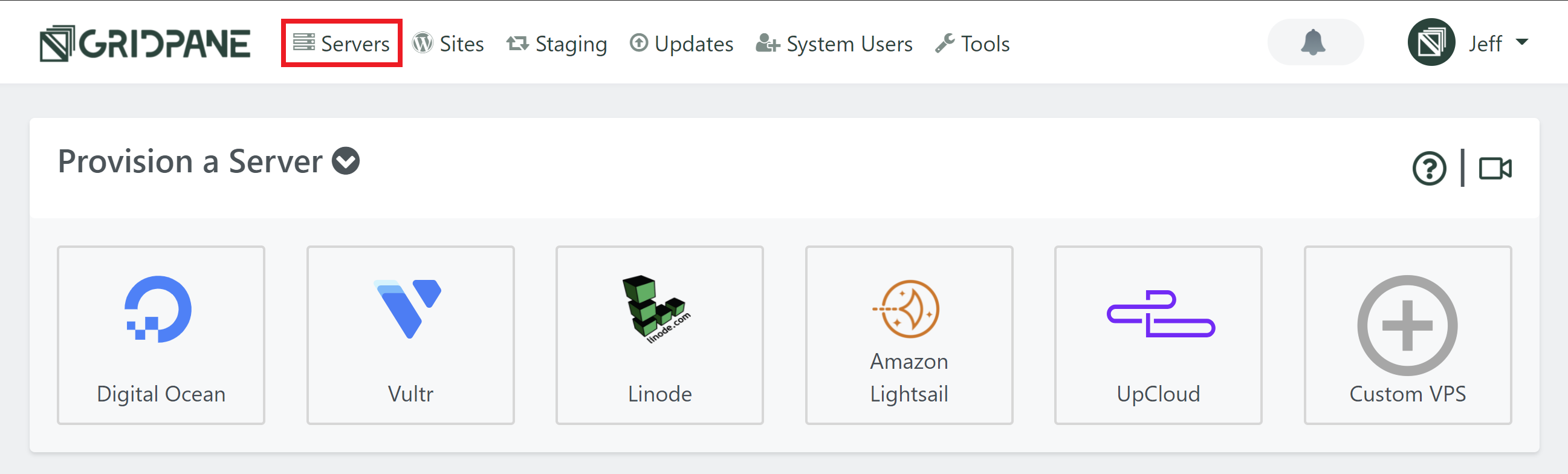
Step 2. Locate and Click the Update Server Button
In your Active Servers list click the Update Server button located to the right of the server row. The button has a pencil icon.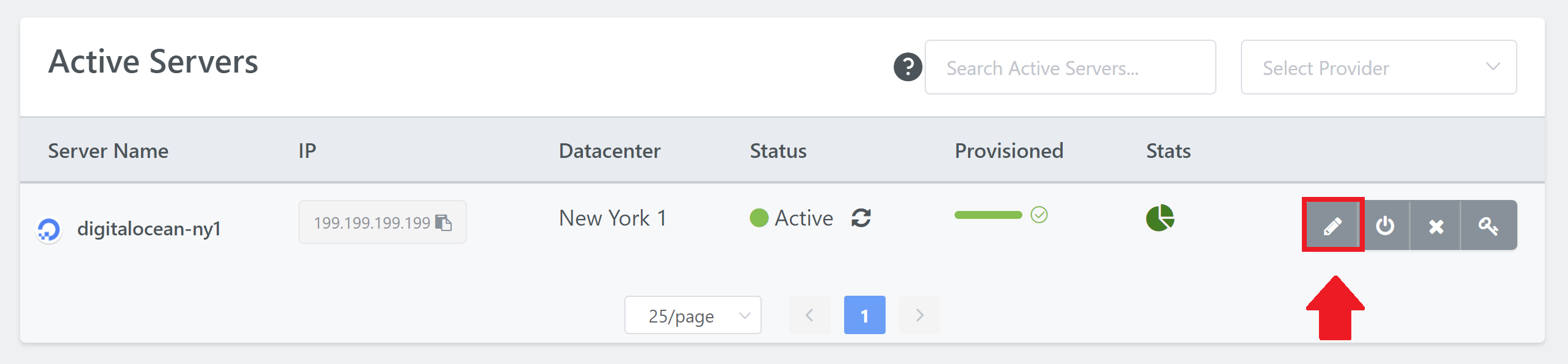
Step 3. Update the server name
A pop-up modal will appear containing two text fields, one for the server name, the other for the IP address. Change the server name to your desired new name and/or change the server IP address and click Update and Restart.