To quickly view the contents of any of your vCanopy site’s wp-config.php file follow the following steps.
Step 1. Go to the Sites Section of the vCanopy Control Panel
Click on the sites link in the vCanopy main menu to see all your active vCanopy WordPress sites.

Step 2. Open the Site Customization Panel for your Active site
In the Active Sites panel, click on the domain in the URL column to open the Site Customization modal for the site whose WordPress configurations you wish to view.
Step 3. Display your chosen site’s WordPress Configurations
From the Site Customizer you can display the contents of a site’s wp-config.php file by clicking on the Display wp-config icon link.

A popup modal will appear containing the contents of your chosen site’s wp-config.php file.
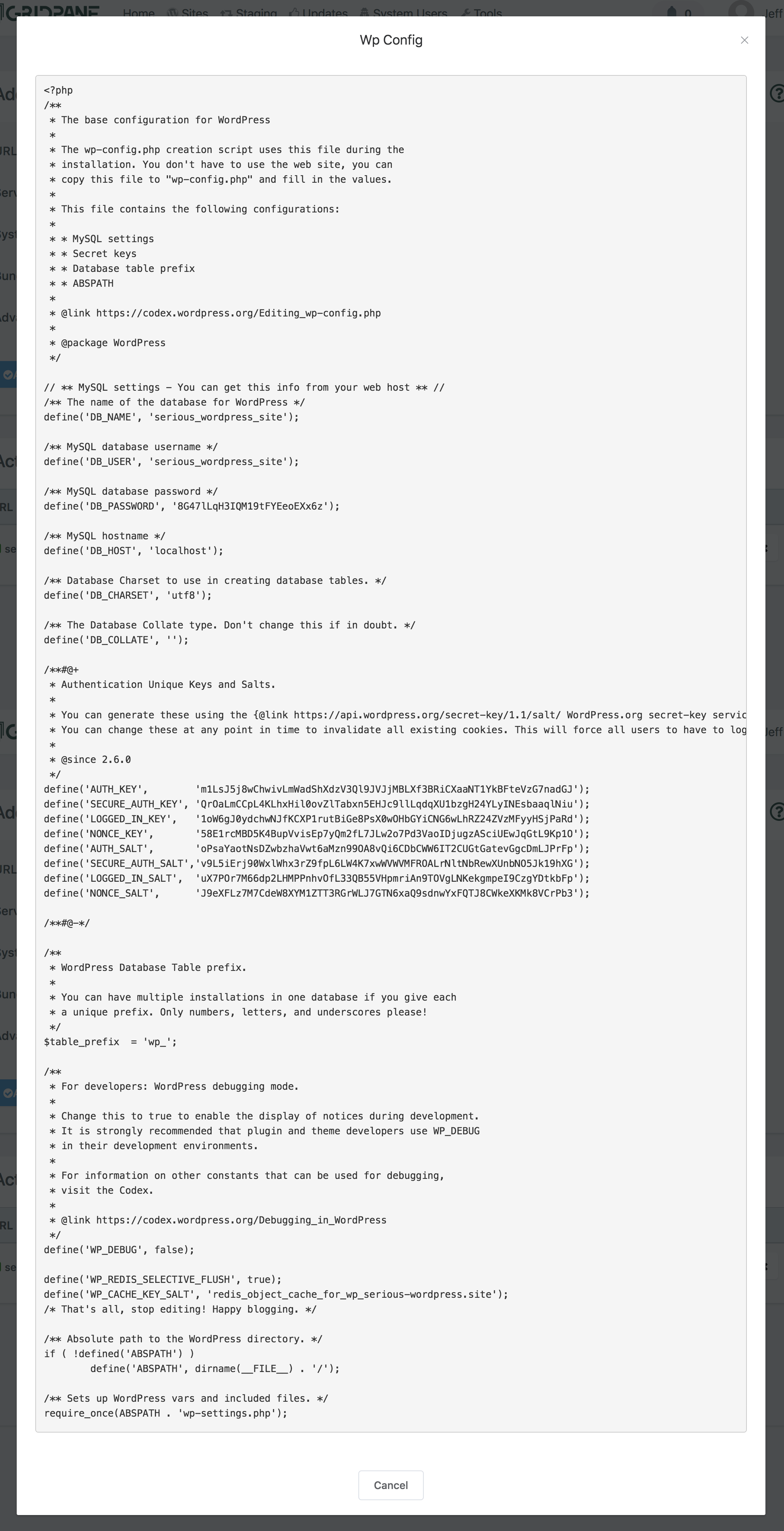
vCanopy wp-config.php location
vCanopy servers store a site’s wp-config.php file in a secure non-web-accessible location above the core files directory. While this location is not the default location, it is completely normal as WordPress looks in both the core root directory and the parent directory for the wp-config file. This can be confirmed by checking WordPress core here.
If you wish the view the wp-config.php via SFTP you will find it here:
/var/www/{site.url}/wp-config.php(SFTP as root)
/sites/{site.url}/wp-config.php(SFTP as system-user)






