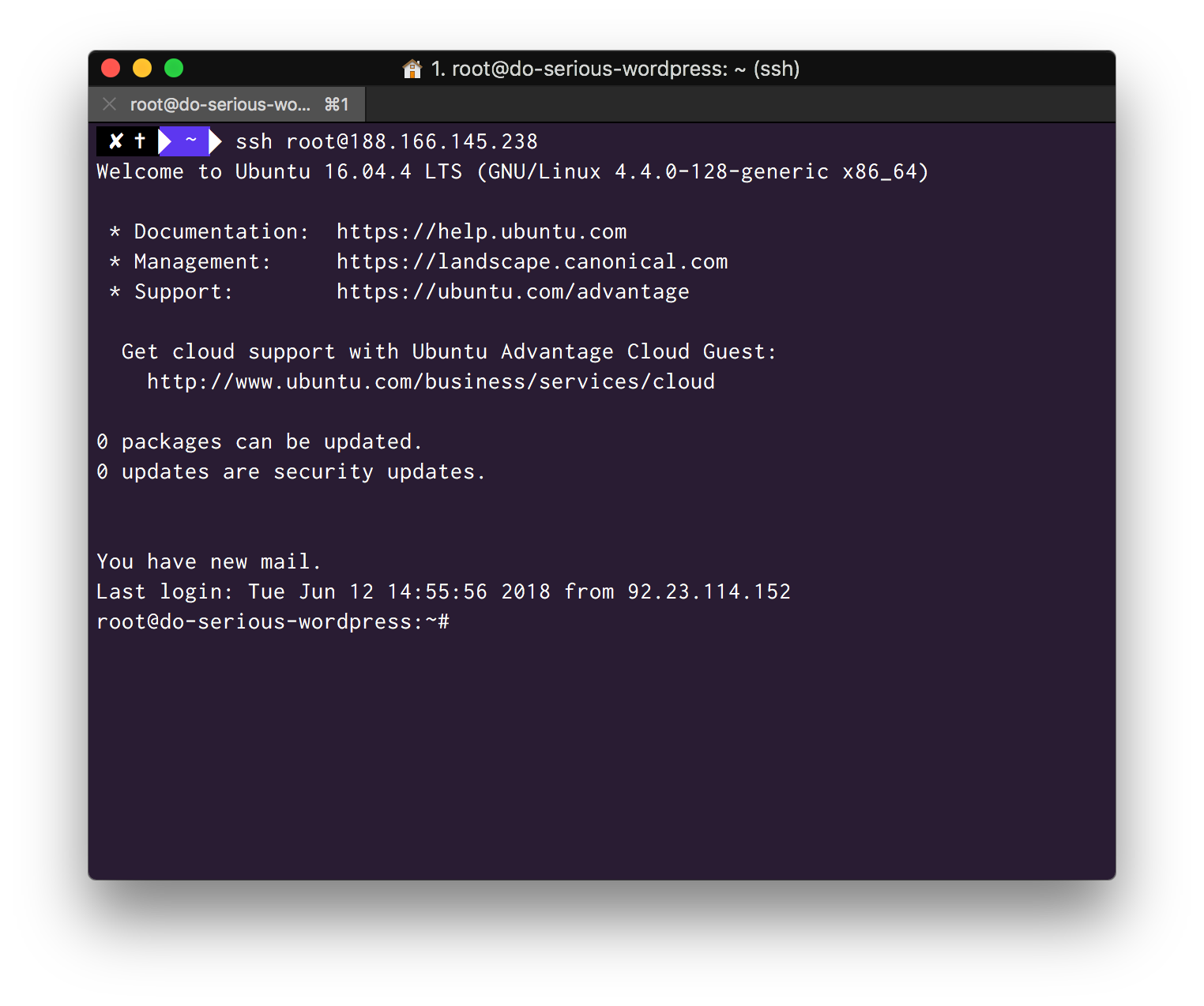With vCanopy your servers are your own. You have full access to them and may wish to connect to them as a root user to administer them as you see fit. In this article we will look at how to do this.
Step 1. Ensure you have an Active SSH key
If you haven’t already, then upload your public SSH key to your vCanopy settings and add that key to the server you wish to access by SFTP.
We have an easy to follow article that takes you step-by-step through the process of adding an SSH key to a server here.
Step 2. Connect to your server as Root via SSH
We will be connecting to our server using SSH (secure shell) via the terminal on our local machine.
If you are using macOS or any other *nix based system, such as Linux, then this is very easy as these operating systems come with a native SSH client built-in.
In the past, Windows OS users would need to rely on third-party clients such as PuTTY. However Windows 10 now includes the Linux Subsystem for Windows which includes an SSH client, this is now the recommended way for users of Win10 to connect to servers by SSH. Installing and using this subsystem is beyond the scope of this article but there are plenty of resources available online, including at every helpful How To Geek Website.
This article presumes you have access to a Terminal and an operating system with an SSH client.
Open your terminal and enter the following, replacing your_ip_ address with your server IP address.
# ssh root@your_ip_address
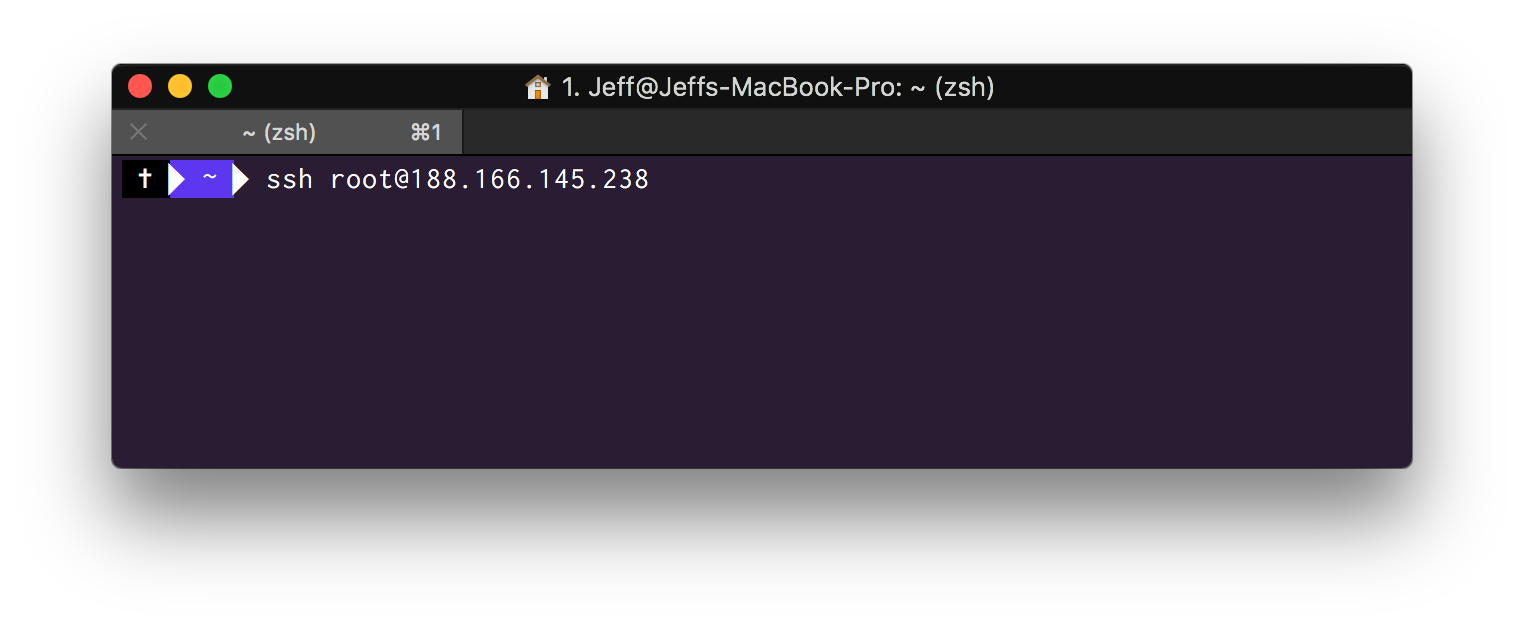
NOTE
Although you may have named your SSH Key as something other than root when you added it to your vCanopy SSH Keys, this naming is for organisational purposes in your vCanopy settings only. This key will be added to a server as a root user key and to connect to a server using it you will need to ssh in as root.
Your local machine will now connect to your remote vCanopy server and you will have full access with administrative privileges.